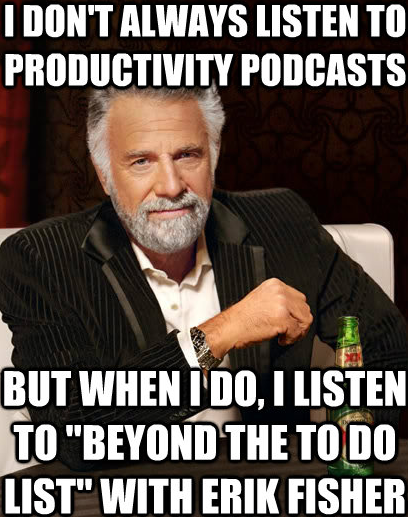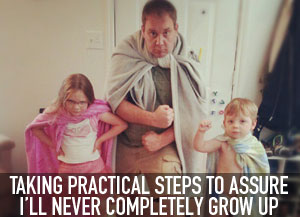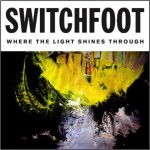Last week I found myself in a situation – I needed a quick way to edit a video. Specifically, I needed to add on-screen lyrics (subtitles) to a video we would be using on-screen during worship on Sunday morning (only two days away!)
I have a ‘typical‘ response to this kind of situation – it’s usually something like, “I don’t have time to do that, so it’s just not going to happen.” I also have a much more in-depth solution that involves a suite of software solutions that normally involve hours of time investment to learn how to do something like adding lyrics to a video.
This time, however, I decided to search Google for an “add lyrics to a video” solution. It was the least I could do, right?
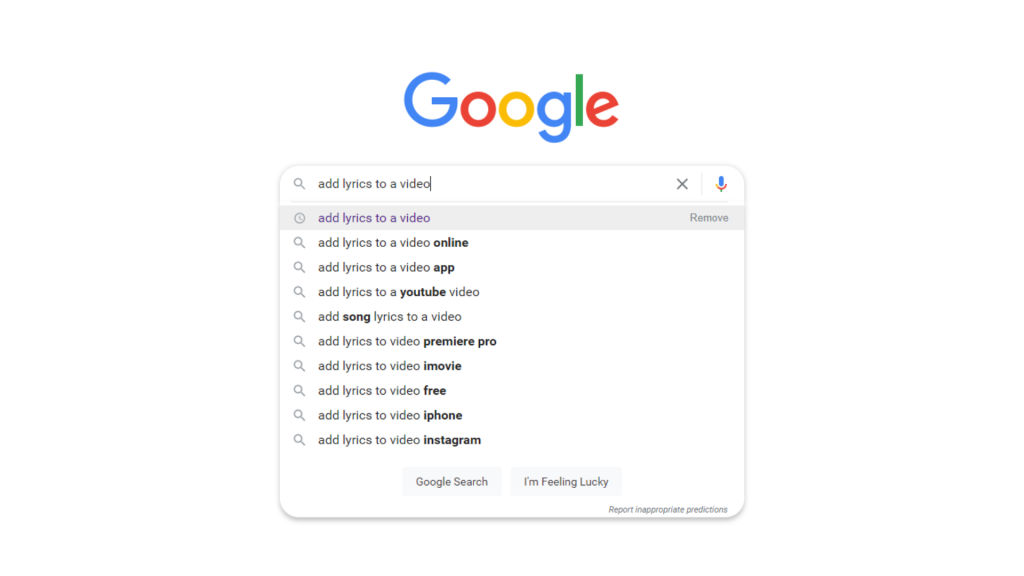
After passing by a number of solutions that either involved What I eventually stumbled upon was a solution called, “KAPWING” (turns out, the word “kapwing” is an onomatopoeia, and is pronounced with emphasis on the “pwing”, more here)
As soon as I stumbled upon KAPWING, I was caught off-guard with the possibility that I truly may have a ready-made solution that could solve my problem AND provide me with a new web-based resource that would serve me continuously in the future!
My most-important takeaway from utilizing KAPWING for this specific need that I had (adding subtitles/lyrics to a video) is this: KAPWING just works. While my other software-suite solutions that I’m familiar with could work, to be honest, there are many, many more steps necessary to get to the same end than when using KAPWING.
The initial screen I’m met with upon visiting KAPWING’s ‘studio’ is not only helpful, but it’s unassuming and user-friendly –
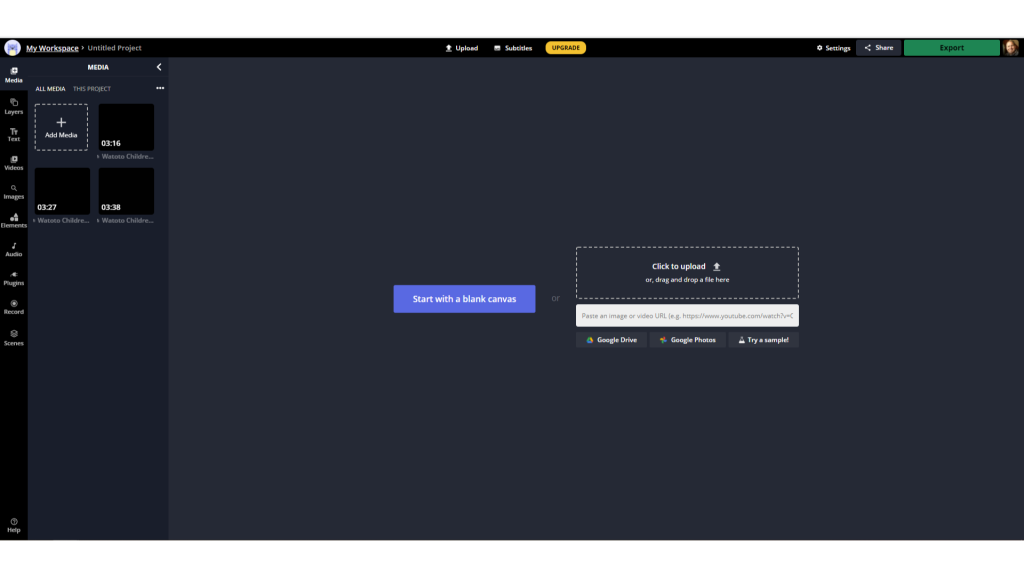
From my perspective, KAPWING seems to know that I’m looking for speed and ease. Once I uploaded my video file (a music video, in this case), it was only a click-away to begin adding lyrics-as-subtitles to the video! The intuitiveness of KAPWING’s design allowed me to add the entire song’s lyrics, change the formatting of how those lyrics would be displayed over the video (fonts, colors, background, etc) and export that video again with the additional elements included. I was able to accomplish my need with such ease that I even made the decision to do so again for two more videos almost immediately!
The exported videos have no watermark, no limitations, and were the perfect solution for my need.
With KAPWING’s FREE account (sign in via your Google account, even!), users are entitled to export videos with no watermarks, utilize a 250MB file upload limit, export videos up to 7-minutes in length, use all of KAPWING’s powerful suite of tools and edit and store content for up-to 2-days. Upgrading to a yearly “Pro” account (currently, $204) adds the addition of longer video exports (up to an hour), 2GB file limit, the ability to edit and store unlimited content AND access to premium features like the ability to upload custom fonts.
Personally, this kind of web-based video editor is a game-changer for me. Being web-based means that the video-editing work I use it for does not ONLY need to be done from my office PC. Now I am able to keep working on projects from the comfort of my office AND via a device like my Chromebook at home. I am amazed at the power of KAPWING and its tools and am excited to continue to unearth its many features.
KAPWING is completely free and I couldn’t recommend more that you give it a shot for your next video-editing need!





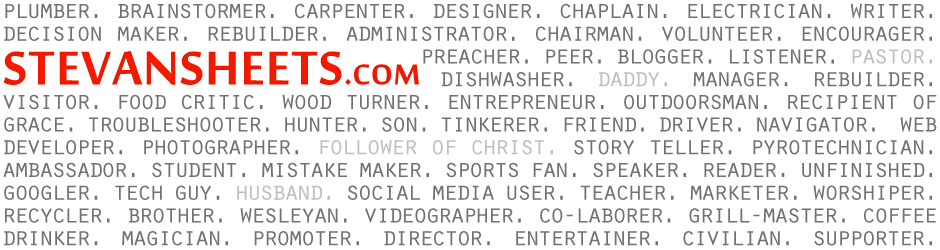


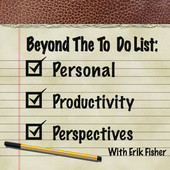 Recently a friend of mine,
Recently a friend of mine,